Hello readers,Today I’m writing this article for helping you. I have seen that many bloggers use SEO plugins in their blog and one thing which is wrong in this is using more plugins that can affect your blog and your blog speed.
So try to use less plugin you can’t believe that I m using only one plugin for the sitemap and now I m trying it to remove make an own sitemap with automatic updating.
So Lets we start Here I will tell you about Genesis SEO setting how to do it. I suggest you don’t use any SEO plugin to use Genesis SEO Settings. It’s easy and I already told you that using less plugin will speed up your blog.
Contents
Genesis SEO Settings for Beginners
Step 1.
First of All you have to go to Genesis
![Genesis SEO Settings for Your WordPress Blog [Updated Guide] Genesis1](https://bloghaul.com/wp-content/uploads/2014/09/Genesis1.png)
Step 2.
Then Click on SEO Settings
Step 3.
You will get Google+ Publisher URL Option. You have to Paste your Google+ Page URL there.
![Genesis SEO Settings for Your WordPress Blog [Updated Guide] Genesis2](https://bloghaul.com/wp-content/uploads/2014/09/Genesis2.png)
Step 4.
Next Document Title. There is a Tick Option before “Add Site name to inner pages?” You have to tick it.
![Genesis SEO Settings for Your WordPress Blog [Updated Guide] Genesis3](https://bloghaul.com/wp-content/uploads/2014/09/Genesis3.png)
Step 5.
Now Come on Homepage Settings. Here in First you have to select the text you want to wrap in h1 tags. I Just Selected the Site Title.
![Genesis SEO Settings for Your WordPress Blog [Updated Guide] Genesis4](https://bloghaul.com/wp-content/uploads/2014/09/Genesis4.png)
Step 6.
Now Write Your Blog Name in Homepage Document Title.
![Genesis SEO Settings for Your WordPress Blog [Updated Guide] Genesis5](https://bloghaul.com/wp-content/uploads/2014/09/Genesis5.png)
Step 7.
After 6th Step You will get Add site description on Homepage. Just tick that Option.
![]()
Step 8.
Now You will get a Homepage Meta Description Box. Write Your Meta Description There.
![Genesis SEO Settings for Your WordPress Blog [Updated Guide] Genesis7](https://bloghaul.com/wp-content/uploads/2014/09/Genesis7.png)
Step 9.
Now You will get a Home Meta Keywords Box. Write Your Meta Keywords There.
![Genesis SEO Settings for Your WordPress Blog [Updated Guide] Genesis8](https://bloghaul.com/wp-content/uploads/2014/09/Genesis8.png)
Step 10.
Now Leave All the other things as it is. Just untick “
Step 11.
Now Save Changes and Enjoy with Your Blog.

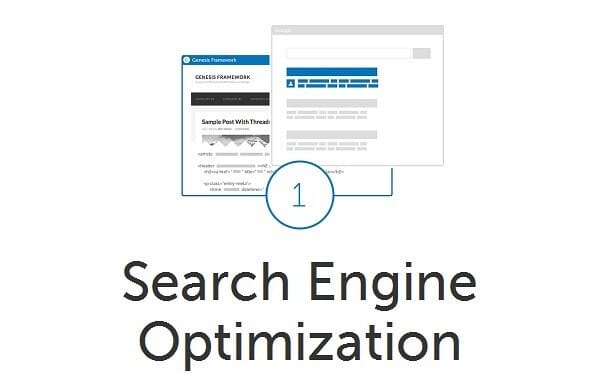
Nice Article Buddy :)
nice one akshit
very helpful post bro.Thanks a lot for sharing.
NIce Post Bro Will Apply These Settings